If you’ve ever encountered the frustrating ‘connect WordPress site to Google AdSense’ issue or if you’re looking to apply for Google AdSense for your WordPress website, you’ve come to the right place. In this comprehensive guide, we’ll walk you through the step-by-step process of connecting your site to AdSense seamlessly.
What is AdSense?
Are you eager to Connect WordPress Site to Google AdSense and turn your website into a lucrative online venture? If you’ve ever encountered the frustration of trying to link your site to AdSense or if you’re keen on applying for Google AdSense to monetize your WordPress platform, you’re in the right place. In this comprehensive guide, we’ll take you on a journey to seamlessly integrate AdSense with your WordPress site, ensuring you don’t miss a single step.
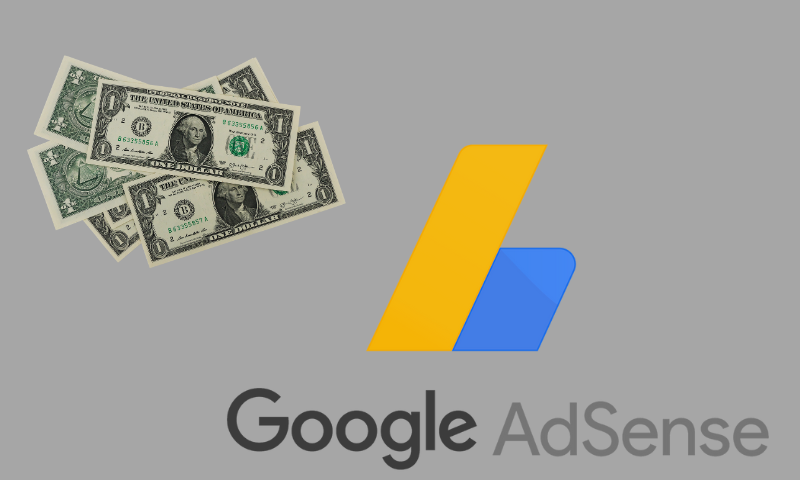
The world of online advertising and revenue generation can be complex, but fear not! We’re here to simplify the process and walk you through each essential stage. From connecting WordPress to AdSense, verifying ownership, requesting a review, to maximizing your earnings with auto ads, we’ve got you covered.
So, whether you’re a seasoned WordPress user looking to boost your website’s profitability or a newbie eager to explore the world of online advertising, fasten your seatbelt because, by the end of this guide, you’ll be well on your way to AdSense success. Let’s dive in and unlock the potential of your WordPress site with AdSense!
How to work Google AdSense?
If you’re ready to dive into the world of online advertising and start monetizing your WordPress website, connecting your site to Google AdSense is the first crucial step. In this section, we’ll guide you through the process, ensuring you understand how to effectively Connect WordPress Site to Google AdSense to unlock its full earning potential.
- Accessing Your AdSense Dashboard: The journey begins with accessing your AdSense dashboard. Once you’re logged in, you’ll be presented with a familiar interface. To initiate the process of connecting your WordPress site to Google AdSense, locate the third box on the page and click on “Let’s Go.” This action sets the stage for linking your website seamlessly.
- Entering Your Website Address: Now, you’ll need to provide your website’s address. Simply visit your WordPress site, copy the URL, and paste it into the designated field on the AdSense dashboard. After clicking ‘Save,’ your website will be officially listed, marking an essential milestone in your journey to connect your WordPress site to Google AdSense.
- Verification and Beyond: Google wants to ensure the legitimacy of your ownership, and this requires verification. You have two options here: the AdSense code snippet or the ads.txt method. For simplicity and effectiveness, we recommend the AdSense code snippet. This involves adding a code to your website’s header. Head over to your WordPress admin dashboard, add a new plugin, search for ‘Header Footer,’ and follow the step-by-step instructions to add and activate the snippet. This verification step solidifies the connection between your WordPress site and Google AdSense.
By now, you’re well on your way to understanding how to Connect WordPress Site to Google AdSense. In the subsequent sections, we’ll delve deeper into requesting a review and optimizing your ad settings to maximize your earnings. Stay tuned for more insights on making the most of this powerful monetization tool.
A Step-by-Step Guide to Connect WordPress Site to Google AdSense
Step 1: Access Your AdSense Dashboard
To get started, head over to your AdSense dashboard. Upon arrival, you’ll be greeted with a familiar page. To link your website with AdSense, click on the ‘Let’s Go’ button located in the third box.
Step 2: Paste Your Website Address
You’ll need to enter your website’s address here. Simply go to your website, copy the URL, and paste it in the designated field. Once done, click ‘Save,’ and your website will be listed.
Step 3: Verification
Now, let’s move on to the verification process. Google wants to ensure that you are the rightful owner of the website. They offer two verification methods: AdSense code snippet and the ads.txt method. For simplicity, we recommend using the AdSense code snippet. Here’s how:
- Go to your WordPress admin dashboard.
- Add a new plugin and search for ‘Header Footer.’
- Install and activate the plugin.
- In the plugin menu, click ‘Add New.’
- Paste the code you copied earlier.
- Give your snippet a name for easy identification.
- Scroll down and locate the ‘Snippet Code’ box. Paste the code and hit ‘Save.’
- Check the box to activate the snippet.
- Click ‘Next.’
Step 4: Request Review
Congratulations! Your website is now connected to AdSense. However, the process isn’t complete yet. You need to request a review from Google AdSense. When you see the message ‘Thanks for connecting the site,’ it means your WordPress site is successfully linked. Google will now review your website and inform you about AdSense monetization approval or rejection.
Pro Tip: Many people forget to enable auto ads on their website after AdSense approval. This is a crucial step. Once your AdSense request is accepted, enabling auto ads will instantly display ads on your website, allowing you to start making money right away.
To enable auto ads:
- Click ‘Explore’ on the right side of the AdSense dashboard.
- Enable auto ads and mark all the unmarked boxes.
- Click ‘Apply to Site’ and save your settings.
That’s it! Your ad settings are now confirmed. In a few days, you’ll receive an email from the AdSense team regarding your application status.
This comprehensive guide covers everything you need to know about connecting your site to AdSense properly. If you have any questions or need further assistance on this topic, feel free to ask in the comments section below. We’re here to help you succeed with AdSense!”
Conclusion
Connect WordPress Site to Google AdSense is a smart move if you’re looking to monetize your online presence. With the right setup and optimization, you can turn your website into a revenue-generating asset. Remember that while ads can generate income, providing value to your audience through quality content should remain your top priority. So, go ahead and follow these steps to start making money online with your WordPress site through Google AdSense.
For further guidance see about Google AdSense, in our following posts:
- How to get Google AdSense Approval in a Short Time?
- Maximize Your Earnings: Use Our AdSense Approval Checker Today






