Google Drive is a cloud storage service developed by Google that allows users to store, share, and access files from any device with an internet connection. Google Drive provides an efficient way to manage documents, spreadsheets, presentations, and more. With its seamless integration with Google Workspace, Google Drive enhances productivity for individuals and businesses alike.
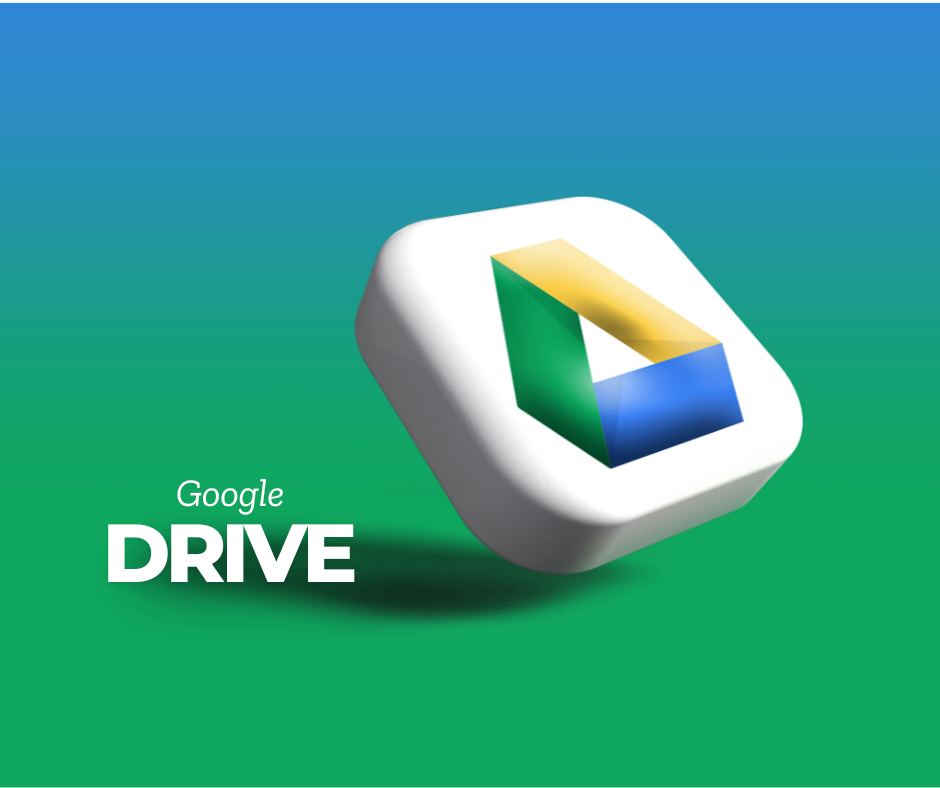
In this post, we will explore what Google Drive is, how to use Google Drive effectively, and its various features that make it an essential tool in today’s digital world.
What is Google Drive?
Google Drive is a cloud-based storage solution that enables users to store their data securely online. With Google Drive, users can access their files from anywhere, on any device, as long as they have an internet connection. Google Drive is an integral part of Google’s ecosystem, providing 15 GB of free storage, which can be expanded with paid plans.
The primary advantage of Google Drive is its seamless synchronization. Whenever you upload a file to Google Drive, it is instantly available across all linked devices. Google Drive supports various file types, including documents, images, videos, and even large project files. Additionally, Google Drive allows users to collaborate on files in real-time, making it a valuable tool for teams and professionals.
How to Use Google Drive?
Using Google Drive is simple and intuitive. Whether you want to store files, share documents, or collaborate on projects, Google Drive makes it easy. Below are the step-by-step instructions on how to use Google Drive effectively.
1. Creating a Google Drive Account
To use Google Drive, you need a Google account. If you already have a Gmail account, you automatically have access to Google Drive. Simply go to Google Drive and log in using your credentials. You see following our video “How to Create a New Gmail Account with all settings in 2025” on YouTube channel.
2. Uploading Files to Google Drive
Google Drive allows you to upload files from your computer for safe storage and easy access. To upload a file:
- Open Google Drive.
- Click on the + New button.
- Select File Upload or Folder Upload.
- Choose the file or folder you want to upload.
The file will be stored in Google Drive and accessible from any device.
3. Organizing Files in Google Drive
Managing files efficiently is important for better accessibility. Google Drive allows you to create folders to keep files organized.
- Click on + New > Folder.
- Name the folder and click Create.
- Drag and drop files into the folder to keep them organized.
4. Sharing Files and Folders
- One of the best features of Google Drive is the ability to share files and folders with others.
- Right-click on the file or folder.
- Click Share.
- Enter the email addresses of the people you want to share the file with.
- Choose the access level: Viewer, Commenter, or Editor.
- Click Send to share the file.
5. Collaborating on Google Drive
Google Drive allows multiple users to work on documents simultaneously. Google Docs, Google Sheets, and Google Slides allow real-time editing and commenting, making collaboration easy.
- Open the file in Google Drive.
- Click Share and invite collaborators.
- Team members can edit and comment in real time.
6. Accessing Google Drive on Mobile
Google Drive is available on mobile devices via the Google Drive app. To use it:
- Download the Google Drive app from the App Store or Google Play Store.
- Log in with your Google account.
- Upload, share, and edit files on the go.
7. Using Google Drive Offline
Google Drive offers an offline mode, allowing users to access and edit files without an internet connection. To enable offline access:
- Open Google Drive.
- Click on the Settings (gear icon).
- Enable Offline Mode.
- Google Drive will sync files for offline use.
- Features of Google Drive
Google Drive offers numerous features
1. Free and Paid Storage Plans
Google Drive provides 15 GB of free storage, with the option to upgrade to Google One for additional storage. Paid plans start from 100 GB and go up to 2 TB or more.
2. File Backup and Sync
Google Drive acts as a secure backup for important files. Users can sync files across multiple devices, ensuring that no data is lost.
3. Integration with Google Workspace
Google Drive integrates seamlessly with Google Docs, Google Sheets, Google Slides, and other Google Workspace apps, making it a great tool for productivity and collaboration.
4. Advanced Search and AI Features
With Google’s powerful search engine, Google Drive allows users to quickly find files using keywords, filters, and AI-powered suggestions.
5. Security and Privacy
Google Drive provides robust security features, including encryption, two-factor authentication, and access controls to protect files from unauthorized access.
6. Third-Party App Integration
Google Drive supports integration with third-party apps such as Slack, Trello, and Adobe Acrobat, enhancing its functionality for different professional needs.
FAQs about Google Drive
1. Is Google Drive free to use?
Yes, Google Drive offers 15 GB of free storage. Users can upgrade to a paid plan for more storage.
2. Can I use Google Drive on multiple devices?
Yes, Google Drive is accessible on multiple devices, including computers, tablets, and smartphones.
3. How secure is Google Drive?
Google Drive uses encryption and security protocols to protect files. Users can also enable two-factor authentication for added security.
4. Can I share files with people who don’t have a Google account?
Yes, you can share files with anyone by generating a shareable link.
5. What happens if I delete a file from Google Drive?
Deleted files are moved to the Trash and remain there for 30 days before being permanently deleted. You can restore them within that period.
6. How can I increase my Google Drive storage?
You can purchase additional storage through Google One, which offers plans starting from 100 GB.
7. Does Google Drive support automatic backups?
Yes, Google Drive can be used to back up important files and sync them across devices.
Conclusion
Google Drive is a powerful cloud storage solution that simplifies file storage, sharing, and collaboration. With its integration into Google Workspace, Google Drive enables users to work efficiently, whether individually or in teams. By using Google Drive’s features effectively, users can ensure that their data is safe, accessible, and easy to manage.
Whether you are a student, professional, or business owner, Google Drive offers the flexibility and convenience needed to manage digital files efficiently. Start using Google Drive today and experience the benefits of cloud storage and collaboration.



.jpg)

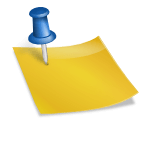
![35 Best Niches for Creating a New Website [Updated 2023] 35 Best Niches for Creating a New Website [Updated 2023]](https://blogger.googleusercontent.com/img/b/R29vZ2xl/AVvXsEgBou7MXLV7zOcTOC05K5pco4_vUlH6_PVOlZpwO6gcGuVwXhBH8u3nzeJJMUvsyIQu2hrUoMRx0reSd6QhgkfzBbfI-xmLzHEC03oIMwAr5JTFxGjrICZMkox_k_mgjw3GJ2BWKEO9InjrV4I5BBOwcS9dFmeIXWL4DMMnPlKcJXn9Xyqs9bYSm0846g/w640-h384/35%20Best%20Niches%20for%20Creating%20a%20new%20Website%20.jpg)