Introduction
Google
Chrome extensions are small software programs that can enhance the browser’s functionality. They can be used to block ads, save passwords,
and perform a variety of other tasks. In this post, we will guide you
through installing and removing Google Chrome extensions.
How to
Install Google Chrome Extensions:
Open Google
Chrome: First, open the Google Chrome browser on your computer.
Navigate to
the Chrome Web Store: Visit the Chrome Web Store by typing
“chrome://extensions” in the address bar or by clicking on the three dots on
the top right corner of your browser and selecting “More tools” and then
“Extensions”.
Search for
Extensions: Click on the three-dash main menu icon on the top left corner of your browser and select “Open Chrome Web Store“. Browse through the available extensions or search for a specific
extension by typing its name in the search bar.
Choose the
Extension: Once you’ve found an extension you want to install, click on the
“Add to Chrome” button.
Confirm
Installation: A popup window will appear asking you to confirm the
installation. Click on “Add Extension” to confirm.
The
Extension is Installed: The extension will then be added to your browser, and
you can start using it immediately.
How to
Remove Google Chrome Extensions:
Open Google
Chrome: First, open the Google Chrome browser on your computer.
Navigate to
the Extensions Page: Click on the three dots in your browser’s top right corner, select “More tools” and then “Extensions” to open the extensions
page.
Choose the
Extension: Locate the extension you want to remove and click on the “Remove”
button.
Confirm
Removal: A popup window will appear asking you to confirm the removal of the
extension. Click on “Remove” to confirm.
The
Extension is Removed: The extension will be removed from your browser, and its
icon will no longer appear on the browser toolbar.
Conclusion:
Google
Chrome extensions are easy to install and remove. By following the simple steps
outlined above, you can easily add new extensions to your browser to enhance
its functionality, or remove existing extensions that you no longer need. It is
important to note that while extensions can be very useful, they can also slow
down your browser and compromise your privacy and security, so it’s essential
to be mindful of which extensions you install and regularly review your
extensions list to ensure that you are only using the ones that you need.




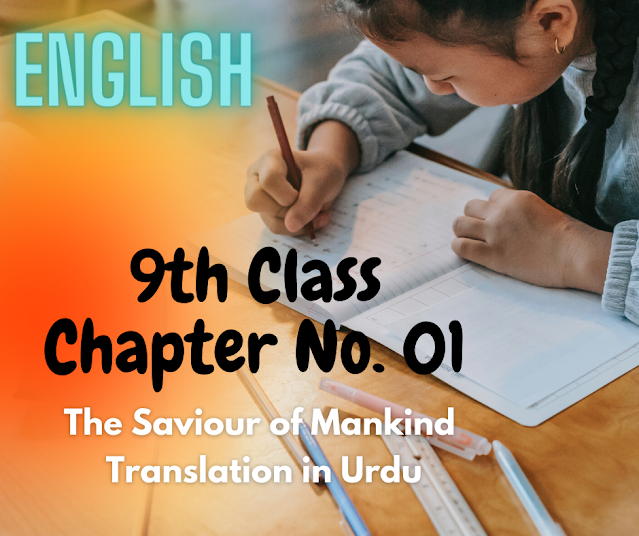


.jpg)