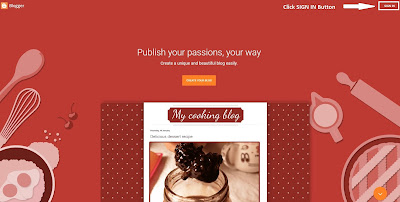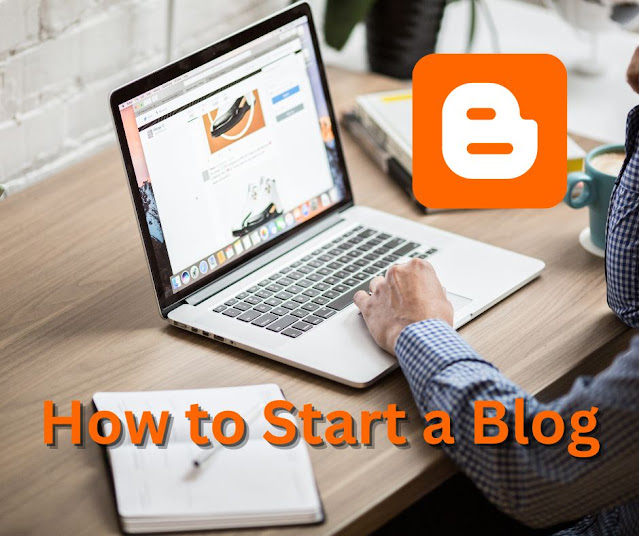We’ll guide you through the procedure of creating a free new blog website on BlogSpot.com in detail in this post. You must read the whole post. We also tell you how to make money blogging for beginners. We hope that after reading this original article, you will be able to create a free new blog website on Blogspot.com. Let’s begin, now.
What is Blogger?
Blogger is a content management system (CMS) co-founded by Evan Williams and Meg Hourihan. Blogger was developed in Python language. Blogger was developed at Pyra Lab on August 23, 1999, and was originally named Blogger. In 2003, it was purchased by Google and later its subdomain was renamed blogspot.com. Now if you type blogger.com, it gets redirected and opens in BlogSpot. BlogSpot is the best blogging platform for making money online. Now we will call also it BlogSpot. BlogSpot provides a free domain and hosting facility to users along with a website content management system (CMS). In which you can create a beautiful blog website. You can create a good blog website by doing lots of templates and custom coding.
Blogger is a free blogging platform where anyone can create a new blog website for free. You don’t need any programming skills to use blogger. Just follow these steps to get started with you create a free new blog website on BlogSpot.com.
Step 1: Create a free new blog website on BlogSpot
Go to www.blogger.com. A Gmail account is required for a blogger website, if anyone has not created a Gmail account, they can read our post on “How to Create a New Gmail Account”. When you open the blogger website, you will see a SIGN IN button on the right side click on it.
Choose your Gmail account and give your Password, then open the blogger “Choose a name for your blog” window.
Choose a name for your blog title then click NEXT.
Step 2: Add a domain name
Once you’ve created your blog. You’ll want to add a domain name. A domain name is what people type into their browser to find your blog website. If you add a custom domain name then you purchase a domain name. We recommend purchasing from the Hostinger.com website. Once you’ve added a domain name, you’ll add a domain name, you’ll be able to access your blog from anywhere. If you want to add to the custom domain name, you can
read our post “How to Add Custom Domain in Blogger” step-by-step guidelines.
Choose a URL for your blog which a unique name, then click NEXT.
Choose your name to display to the reader of your blog, then click FINISH. Our domain name waqasjipoetry.blogspot.com is done successfully. You use this URL in any browser anywhere.
Step 3: Choose a Template
You can choose from several different templates. Templates are the look and feel of your blog. There are many different themes to choose from. If you drag down here, you will find a lot of themes, select the one you like according to your niche.
To change the template, go to the dashboard, then click on Theme and choose the theme which you want. Here
you can restore any other template which is downloaded from any website. You can read our post “How to restore a template/theme on blogger” step-by-step guidelines about other restores of the template.
Step 4: Customize your Blog
After choosing a template, you’ll be taken to your dashboard. Here, you can customize your blog. Go to the left side menu bar, then click on “Setting”. Here, you can edit your profile information, setup email notification, control comments, and much more!
There are many options for customizing your blog that are below:
- Basic
- Privacy
- Publishing
- Https
- Permissions
- Posts
- Comments
- Formatting
- Meta tags
- Errors and Redirects
- Crawlers and indexing
- Monetization
- Site feed
- General
Step 5: Create a new Post
Now that you’ve got your blog setup, you’ll want to start posting content. Click on the “+ NEW POST” button
at the top of your dashboard.
When you click “NEW POST” that it appears the post content title at the top of the new post window. You can
read our post “How to content write a Post in Blogger for Beginners” step-by-step complete guidelines.
First, you add your post title. You can write anything you’d like here. Just make sure that you keep things relevant to your post topic. You can add thumbnail pictures that show on your blog website.
Step 6: Share your Posts
When you’re done writing, you can share your posts with others. On the down showing the Share buttons.
From here, you can send out your posts via social media sites like Facebook, Twitter, WhatsApp, Google+,
LinkedIn, Tumbler, Pinterest, Reddit, and more!
Step 7: Comment on other blogs
If you enjoy reading other blogs, you can comment on them, simply click on the link under each blog then scroll down until you see the comments box. Type your thoughts about the blog, then press enter.
Conclusion
We have created this post for those who create a free new blog website on blogger. It is designed to develop the make a blog website skills to enhance your knowledge. Also, you can review our following posts about bloggers:
- How to add the Table of Content in Blogger?
- How to write a Blog Post on Blogger for Beginners?
- How to Restore a Template/Theme on Blogger?
If there is any lack in this post or if you like it, please comment to us. Thanks