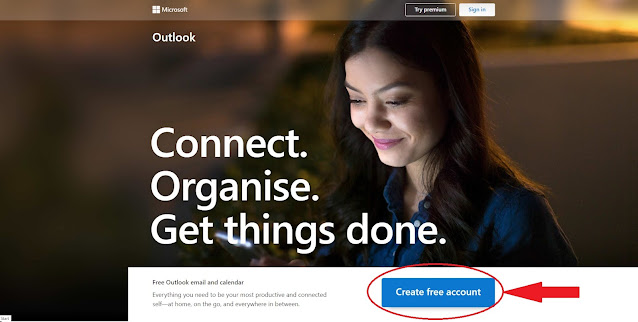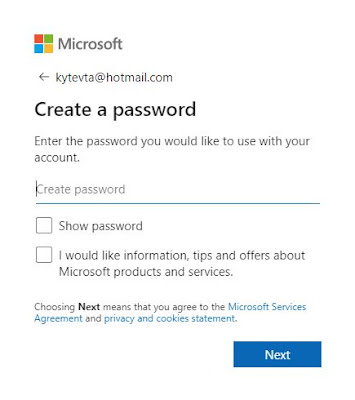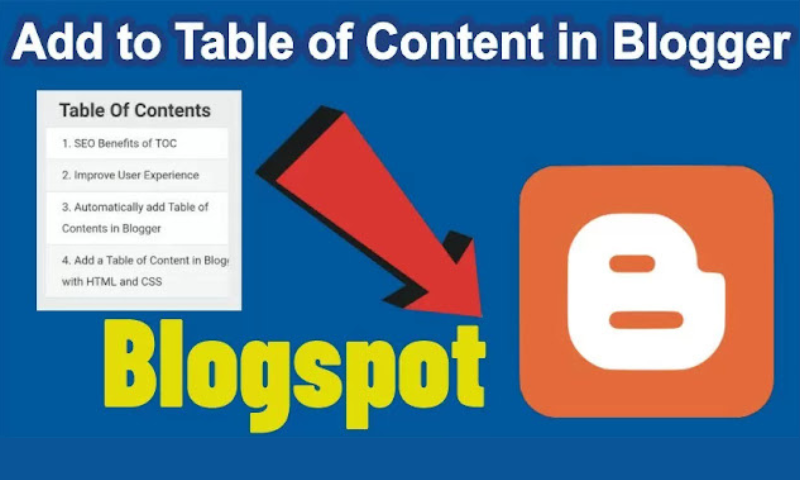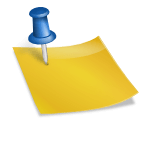In today’s post we will
teach you how to create a New Microsoft (Hotmail or Outlook) email account.
As you may have read our previous post in which we taught how to create a Gmail account. Now we will also teach you how to create a New Microsoft
(Hotmail or Outlook) email account.
Introduction
Microsoft is a Technical Corporation that has made a
splash in the computer field all over the world, which came into existence on
April 4, 1975. Microsoft is benefiting people by creating great software. Microsoft
Corporation is the world’s largest computer software company.
Its founders are Bill
Gates and Paul Allen and its Chairman and CEO is Satya
Nadella. Microsoft is providing many products and services in the computer
world which are detailed below.
Microsoft Products
- Software Development
- Electronic Items
- Social Network Items
- Computer Hardware Items
- Cloud Computing
- Video Games
Microsoft Services
- Microsoft Azure
- Bing Search Engine
- GitHub
- Yammer
- Microsoft 365
- One Drive
- Microsoft Store
- Xbox Game Pass
- Microsoft Outlook.com
Create a New Microsoft Account
With Microsoft’s new
account you can use all Microsoft’s services. If we talk about email here, then
Microsoft’s old website was Hotmail.com which was used for Microsoft’s
services. Many users have their @hotmail.com email address and the new website
is Outlook.com. But here the user gets confused that Hotmail email account is
separate and Outlook account is separate. You don’t need to worry we will teach
you in depth with practical how you can create Hotmail or Outlook account.
Which of course you can easily make.
Create a New Hotmail
Account
Microsoft has currently upgraded
Hotmail.com website to Outlook.com. If you also type hotmail.com in the
browser, this URL will redirect to the Outlook.live.com website. Now we create
a new @Hotmail.com account here with the following details.
Go to outlook.live.com
Click to Create
free account button the above.
Type mail
address and choose the @hotmail.com option then click Next
Enter
the password you like to use your account, then click Next.
Enter
First Name and Surname, then click Next.
Choose your
country and enter Date of Birth, then click Next.
Click Next.
Select one square
that shows two identical objects for three time. Done Ok. Your Hotmail account
is ready.
By creating this account you can access all
Microsoft services. If you don’t want to create an Outlook account. So, this is
the method, only here you have to choose Outlook.com instead of Hotmail.com,
the remaining of the methods are same.
Conclusion
We have made this post
for you to create a new Microsoft account, from which you can create a Microsoft
account easily.
More create a new Gmail
account to review our post “How to Create a New Gmail Account?”