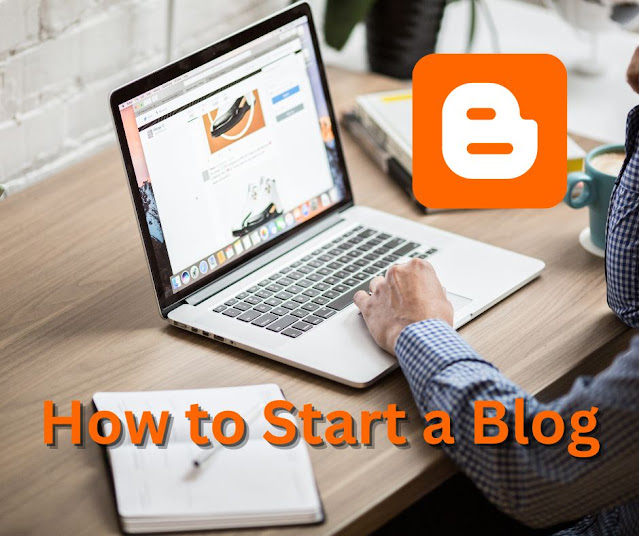In this post, we discuss MS-DOS Internal Commands and start the MS-DOS Operating System step-by-step complete tutorial. We covered these topics of MS-DOS in this tutorial as given below:
- How many types of MS-DOS Internal Commands?
- Internal Commands
- Internal Commands with Examples and Syntax
We’ll discuss and cover the above topics: Vist my “MS-DOS Operating System Playlist” videos on our YouTube channel.
Let’s get started!
How many types of MS-DOS Internal Commands?
“Discovering the Different Types of Commands in MS-DOS: An Overview of Disk Operating System”
MS-DOS Complete Course
MS-DOS, short for Microsoft Disk Operating System, was a popular operating system for personal computers during the 1980s and early 1990s. It was the standard operating system for IBM-compatible personal computers and
was widely used for home and office computing. MS-DOS was a command-line-based operating system, meaning that users interacted with the system by typing commands into a prompt rather than using a graphical user interface (GUI).

In MS-DOS, several different types of commands were used to perform various tasks. Understanding these commands was essential for the effective use of the operating system, and users were often required to interact with them directly.
- Internal Commands: These were commands that were built into the operating system, and were executed by the Command.com interpreter. Examples of internal commands include DIR (to list the contents of a directory),
COPY (to copy files), and DEL (to delete files). - External Commands: These were commands that were separate from the operating system, but were invoked from the Command.com interpreter. Examples of external commands include FORMAT (to format a disk) and DISKCOPY (to copy the contents of one disk to another).
- Batch File Commands: These were commands that were executed as part of a batch file, which was a simple text file containing a series of commands. Batch files were used to automate tasks, such as copying files or
setting environment variables. - Debug Commands: These were commands that were used to debug software programs. Debug was an external command that allowed users to view and modify the contents of memory, and to execute assembly language instructions.
- System Calls: These were low-level calls to the operating system that were used to perform system-level tasks, such as reading from or writing to disk. System calls were typically used by software developers to write device drivers or other system-level software.
- Device Drivers: These were software programs that provided a way for the operating system to interact with hardware devices, such as printers, mice, and hard drives. Device drivers were typically written in assembly language and were invoked using system calls.
Internal Commands
In MS-DOS, internal commands were commands that were built into the operating system and were executed by the Command.com interpreter. These commands were essential for basic system administration and file management, and users were often required to interact with them directly. Understanding the types of internal commands available in MS-DOS was crucial for the effective use of the operating system.
File Management Commands: These commands were used to manage files and directories, such as copying, and deleting files. Examples of file management commands include COPY and DEL.
Directory Management Commands: These commands were used to manage directories, such as creating and deleting directories, and changing the current working directory. Examples of directory management commands include MD, RD, and CD.
File Display Commands: These commands were used to display the contents of files, such as displaying the contents of a file on the screen or printing the contents of a file. Examples of file display commands include TYPE, DIR, and PRINT.
System Information Commands: These commands were used to display information about the system, such as the version of MS-DOS, the amount of memory available, and the current date and time. Examples of system information commands include VER, MEM, TIME, and DATE.
Environment Management Commands: These commands were used to manage environment variables, which were used to store information such as the location of files and the current working directory. Examples of environment
management commands include SET and PATH.
Internal Commands with Examples and Syntax
MS-DOS (Microsoft Disk Operating System) is a command-line-based operating system that was widely used in the early days of personal computing. MS-DOS provides a command prompt interface where users can interact with the operating system by entering commands to perform various tasks.
There are two types of commands in MS-DOS: Internal Commands and External Commands. Internal commands are commands that are built into the MS-DOS operating system and can be executed without the need to load any external programs. In this post, we will discuss the Internal Commands in MS-DOS with examples and syntax.
CD (Change Directory) Command
The CD (Change Directory) command in MS-DOS was used to change the current working directory. The syntax for the CD command was as follows:
CD directory
Where “directory” is the name of the directory that you want to change to.
Here are some examples of how the CD command could be used:
To change to the root directory of the “C:” drive, use the following command:
CD
To change to the directory “documents” within the current directory, use the following command:
CD documents
To change to the parent directory of the current directory, use the following command:
CD ..
It’s important to note that the CD command is case-insensitive in MS-DOS, meaning you can type the command in either uppercase or lowercase letters, and the operating system will still recognize it. Additionally, the CD command can be used in combination with other commands, such as DIR, to provide a more complete directory listing.
Dir (Directory) Command
The DIR (Directory) command in MS-DOS was used to display a list of files and directories in a specified directory. The syntax for the DIR command was as follows:
DIR [drive:][path][filename] [/P] [/W]
Where [drive:] is an optional parameter specifying the drive letter, [path] is an optional parameter specifying the directory path, and [filename] is an optional parameter specifying a search pattern. The /P and /W switches are optional parameters for controlling the display of the directory listing.
Here are some examples of how the DIR command could be used:
To display a list of files and directories in the current directory, use the following command:
DIR
To display a list of files and directories in a specific directory, use the following command:
DIR C:documents
To display a list of files and directories with a specific file extension in the current directory, use the following command:
DIR *.txt
To display the directory listing one page at a time, use the following command:
DIR /P
To display the directory listing in a wide format, use the
following command:
DIR /W
The DIR command was a useful tool for navigating the file system in MS-DOS, and it provided important information about the contents of a directory, such as the file names, sizes, and date/time stamps. Understanding and mastering the use of the DIR command was essential for the efficient use of the operating system.
MD (Make Directory) Command
The MD (Make Directory) command in MS-DOS was used to create a new directory. The syntax for the MD command was as follows:
MD directory
Where “directory” is the name of the new directory that you want to create.
Here are some examples of how the MD command could be used:
To create a new directory in the current directory, use the following command:
MD new_directory
To create a new directory within a specific directory, use the following command:
MD C:documentsnew_directory
It’s important to note that the MD command can only create one directory at a time. If you want to create multiple directories, you will need to run the MD command multiple times.
Note: The MD command was a simple but powerful tool in MS-DOS, and it was widely used for creating new directories. Understanding and mastering the use of the MD command was essential for the efficient use of the operating system.
RD (Remove Directory) Command
The RD (Remove Directory) command in MS-DOS was used to
delete an existing directory. The syntax for the RD command was as follows:
RD directory
Where “directory” is the name of the directory that you want to delete.
Here are some examples of how the RD command could be used:
To delete a directory in the current directory, use the following command:
RD old_directory
To delete a directory within a specific directory, use the following command:
RD C:documentsold_directory
It’s important to note that the RD command can only delete an empty directory. If the directory contains files or other subdirectories, you will need to delete the contents of the directory first before running the RD command.
Note: The RD command was a simple but powerful tool in MS-DOS, and it was widely used for deleting directories. Understanding and mastering the use of the RD command was essential for the efficient use of the operating system.
Copy Command
The COPY command in MS-DOS was used to copy one or more files from one location to another. The syntax for the COPY command was as follows:
COPY source [destination]
Where “source” is the file or files that you want to copy and [destination] is the location where you want to copy the file or files to. The destination can be a file or a directory.
Here are some examples of how the COPY command could be used:
To copy a file from the current directory to another
directory, use the following command:
COPY file.txt C:documents
To copy multiple files from the current directory to another directory, use the following command:
COPY file1.txt file2.txt C:documents
To copy a file and rename it in the process, use the following command:
COPY file.txt C:documentsnew_file.txt
To copy all files with a specific file extension from the current directory to another directory, use the following command:
COPY *.txt C:documents
Del (Delete) Command
The DEL (Delete) command in MS-DOS was used to delete one or more files. The syntax for the DEL command was as follows:
DEL file
Where “file” is the name of the file or files that you want to delete.
Here are some examples of how the DEL command could be used:
To delete a single file from the current directory, use the following command:
DEL file.txt
To delete multiple files from the current directory, use the following command:
DEL file1.txt file2.txt
To delete all files with a specific file extension from the current directory, use the following command:
DEL *.tmp
It’s important to note that once a file has been deleted using the DEL command, it cannot be recovered. So, it is important to be careful when using the DEL command, especially if you are deleting important files.
Ren (Rename) Command
The REN (Rename) command in MS-DOS was used to change the name of a file or directory. The syntax for the REN command was as follows:
REN old_name new_name
Where “old_name” is the current name of the file or directory and “new_name” is the new name that you want to give the file or directory.
Here are some examples of how the REN command could be used:
To rename a file in the current directory, use the following command:
REN old_file.txt new_file.txt
To rename a directory in the current directory, use the following command:
REN old_directory new_directory
Date Command
The DATE command in MS-DOS was used to display or set the date on the system. The syntax for the DATE command was as follows:
DATE
or
DATE mm-dd-yy
Where “mm-dd-yy” is the new date that you want to set on the system.
Here are some examples of how the DATE command could be used:
To display the current date on the system, use the following command:
DATE
To set a new date on the system, use the following command:
DATE 01-28-23
It’s important to note that setting the date using the DATE command requires administrative privileges.
Time Command
The TIME command in MS-DOS was used to display or set the time on the system. The syntax for the TIME command was as follows:
TIME
or
TIME hh:mm:ss
Where “hh:mm:ss” is the new time that you want to set on the system.
Here are some examples of how the TIME command could be used:
To display the current time on the system, use the following command:
TIME
To set a new time on the system, use the following command:
TIME 12:00:00
It’s important to note that setting the time using the TIME command requires administrative privileges.
Ver (Version) Command
The VER command in MS-DOS was used to display the version of the operating system. The syntax for the VER command was as follows:
VER
Here is an example of how the VER command could be used:
To display the version of MS-DOS, use the following command:
VER
Vol (Volume) Command
The VOL command in MS-DOS was used to display the volume label and serial number of a disk. The syntax for the VOL command was as follows:
VOL
Here is an example of how the VOL command could be used:
To display the volume label and the serial number of a disk, use the following command:
VOL
Type Command
The TYPE command in MS-DOS was used to display the contents of a text file. The syntax for the TYPE command was as follows:
TYPE filename
Where “filename” is the name of the text file that you want to display the contents of.
Here is an example of how the TYPE command could be used:
To display the contents of a text file named “example.txt”, use the following command:
TYPE example.txt
Prompt Command
The PROMPT command in MS-DOS was used to customize the command prompt. The syntax for the PROMPT command was as follows:
PROMPT text
Where “text” is the string that you want to use as the new command prompt.
Here are some examples of how the PROMPT command could be used:
To set the command prompt to “>”, use the following command:
PROMPT >
To set the command prompt to display the current directory and time, use the following command:
PROMPT $P $T
Path Command
The PATH command in MS-DOS was used to display or set the search path for executable files. The syntax for the PATH command was as follows:
PATH
or
PATH pathname
Where “pathname” is the new search path for executable files.
Here is an example of how the PATH command could be used:
To display the current search path for executable files, use the following command:
PATH
To set the search path for executable files to “C:DOS”, use the following command:
PATH C:DOS
Exit Command
The EXIT command in MS-DOS was used to close the command prompt window and end the MS-DOS session. The syntax for the EXIT command was as follows:
EXIT
Here is an example of how the EXIT command could be used:
To close the command prompt window and end the MS-DOS session, use the following command:
EXIT
MS-DOS Complete Course
Conclusion
In conclusion, MS-DOS offered a wide range of commands that were used to perform various tasks, from simple file management to complex system-level programming. Understanding these commands was essential for the effective use of the operating system, and they remain an important part of computing history. Although MS-DOS has been replaced by more modern operating systems, it remains an important part of the computing industry and continues to be widely studied and used by enthusiasts and historians.
For further guidance see, our following posts: